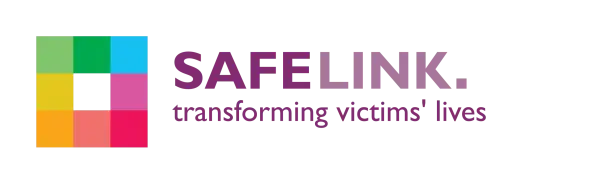Protect Yourself
When you search for information or discuss domestic abuse online, do not use a computer that the person who is putting you under pressure has access to.
Your internet, email and ‘document use’ activities leave traces on your computer that can be found by them. Use a computer to which he/she does not have access, such as at work, in a library, or a friend’s or family member’s computer.
If you do use your own computer, complete the following steps to provide some measure of protection for you and to remove most traces of your computer activities. These steps will not remove all traces of your computer activities, so it is best to use a computer to which the person pressuring you does not have access.
Cover your tracks online
1. Clear cookies, temporary website files and browser history
Below are links to more detailed directions for clearing cookies, temporary website files and history for browsers on PC and Mac. Click on the link for the software you use. You also can refer to your software “Help” menu or technical support.
Safari
– on iphone, ipad or iPod touch
– on mac
2. Use a private browser
Some browsers have ‘private browsing’ settings (e.g Chrome’s ‘Incognito’ setting) where no history is saved to your computer at all.
If you open a private browser before your visit to our website or our Live Chat, it won’t be saved in your history.
If your phone or device has monitoring software installed, someone still might be able to see what you’re doing, so it’s important to be careful.
Private browsing also won’t delete any bookmarks you create or files you download.
The links below explain how to open a private browser. Click on the link for the software you use.
3. Change passwords regularly and do not store them
Do not use obvious passwords, like your birthday or your pet’s name. Passwords that include both letters and numbers are the most secure.
4. Delete emails and files/documents
Delete emails from the “Send” or “Outbox” and then also delete emails from the “Deleted Items” box.
Make sure you empty the “Recycle” or “Trash Bin” of any documents before shutting down the computer.
TOP TIP: Make this a regular routine so it is not an unusual action that may trigger suspicion.